How to Import Hero Flow Layouts
Table of Contents
Follow these steps to import a JSON layout file into your Divi 5 library:
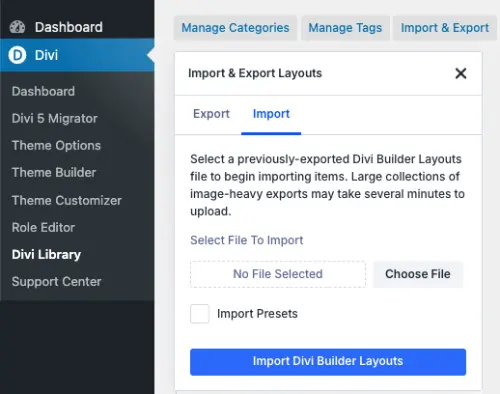
-
Open WordPress Dashboard
Go to your WordPress admin panel. -
Navigate to Divi Library
Click Divi → Divi Library in the left-hand menu. -
Open Import & Export
At the top of the Library page, click the Import & Export button. -
Select the Import Tab
In the popup window, switch to the Import tab. -
Choose the JSON File
- Click Choose File and select the JSON file you want to import (e.g.,
Layout 1.jsonorAll Layouts.json). - Optionally, check Import Presets if you want to include presets.
- Click Choose File and select the JSON file you want to import (e.g.,
-
Import the Layout
Click Import Divi Builder Layouts and wait for the upload to complete. A confirmation message will appear once finished. -
Use the Imported Layout
When editing a page with the Divi Builder, click Load From Library and select your imported layout to add it to the page.
💡 Tip:
For importing all hero layouts at once, use the All Layouts.json file to save time.
