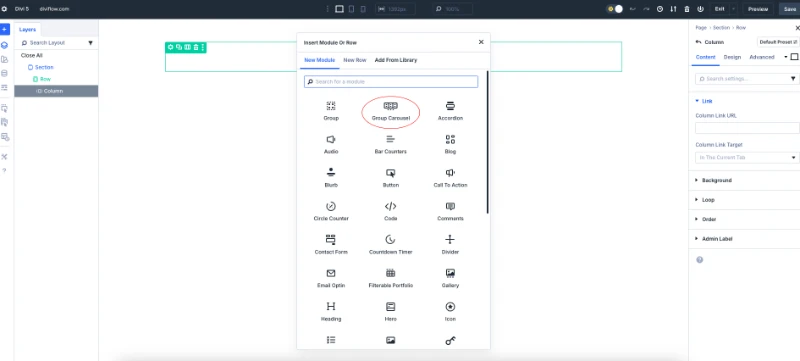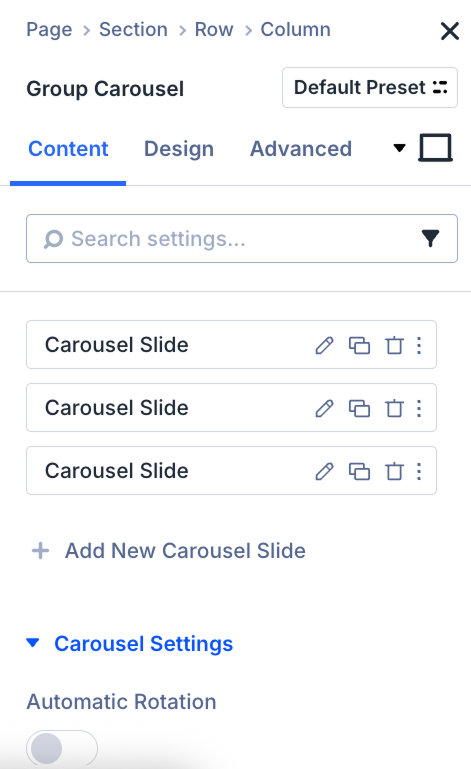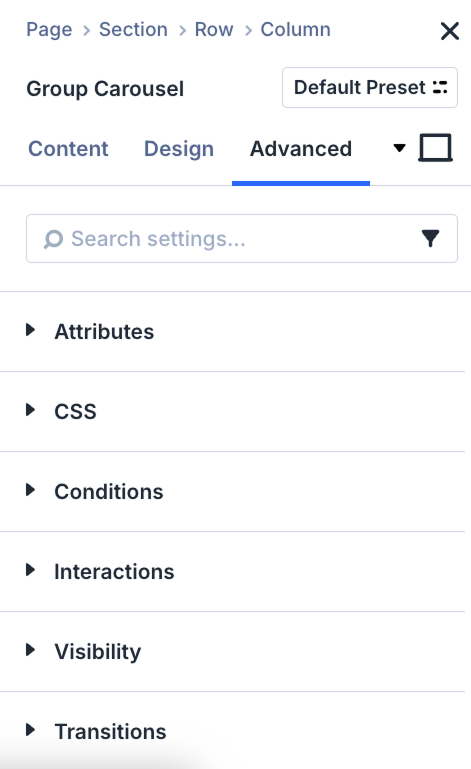How to Create Sliders in Divi 5 without any extra plugins
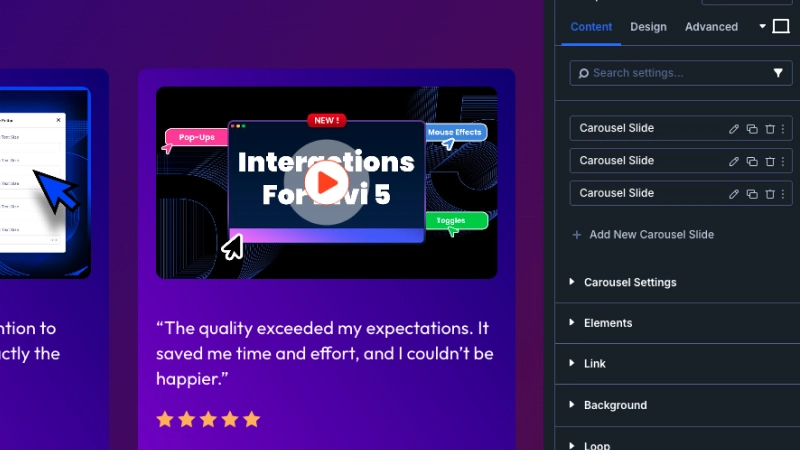
Table of Contents
Hey Divi user! If you’re just getting started with Divi for your brand new website and want to add some eye-catching divi slider to your website, you’re in the right spot. Divi 5 introduced a super cool and easy-to-use tool called the Group Carousel Module. It’s like having your own slider-building facility right inside. You dont need any extra plugin, divi extension or complex code!
Sometime you may want to showcase your latest projects, client testimonials, or create a stylish hero section with sliding images, the Group Carousel makes slider creation straightforward and fun. I’m going to walk you through everything step-by-step and explain the key features so you can feel confident building your very first slider.
Step 1: Open the Divi Builder and Pick Your Page
At first you have to go to the WordPress page or post where you want your slider to appear. Hit the Edit with Divi button and get inside the Divi Builder environment, where you can start putting your page together with a drag-and-drop interface.
Step 2: Add the Group Carousel Module
Alright, now you need to add the Group Carousel Module itself. Divi 5 made slider making process super simple with the Group Carousel Module. Look for that gray plus button (it means “add new module”) and click it. Then, in the search bar that pops up, type ‘group carousel’ and select it. Make sure you click the plus icon inside the column, because as a standard practice in Divi layouts, you can only add modules inside columns.
The cool thing about this module is that it lets you build slides using groups of Divi modules. You can add images, text boxes, buttons—anything you want. So it’s not just a regular image slider. It’s like your own creative space where you can design each slide however you like.
Step 3: Create Your Slides
Once you add the Group Carousel module, you’ll see an option to Add New Item — each “item” is one slide.
Here’s the fun part: inside each slide, you can drop in any Divi modules you want. For example:
- Use an Image Module to add a cool photo or graphic.
- Add a Text Module for titles, descriptions, or any messaging.
- By using a Button Module so visitors can take a specific action — like “Learn More” or “Buy Now.”
You can really mix it up! Maybe your first slide has just an image with a headline, the second one mixes text and a button, and the third one is all about testimonials with portraits and quotes. It’s totally up to you.
Because Divi lets you style each module inside the slide, you get full creative control without any coding. Super beginner-friendly!
Step 4: Dive Into Group Carousel Settings and Make it Your Own
Now that you’ve started creating slides, let’s talk about the options inside the Group Carousel module because this is where you make your slider work smoothly and look fantastic.
Content Tab
This tab is all about managing your slides. You can:
- Add, delete, or reorder slides easily by dragging.
- Click on any slide to open up its content so you can edit or design it more.
- Animation Speed: Control how fast one slide changes to the next. Longer transition times feel smooth and calm, while shorter times make things snappy and energetic.
- Autoplay: Want your slider to run automatically without users clicking? Turn on autoplay, and your slides will rotate through on their own.
- Navigation Arrows Selection: Show arrows on the left and right so visitors can manually slide through. You can style these arrows’ color, size, and placement for a custom look.
The beauty is how flexible this is—if you decide to add a new slide tomorrow, it won’t mess up your existing layout.
Design Tab
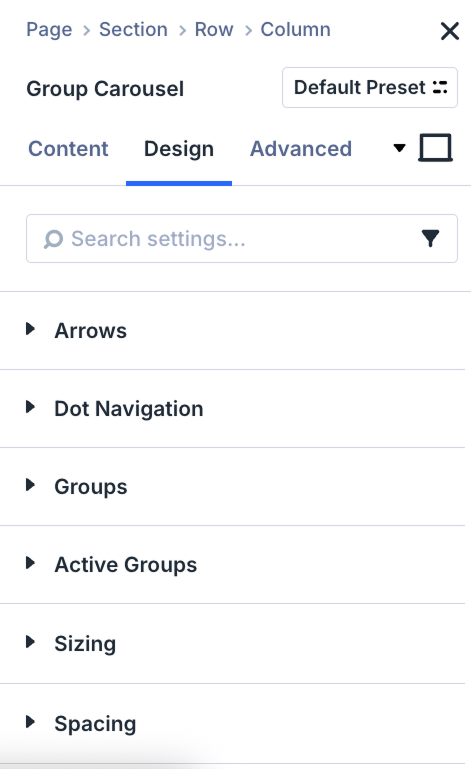 This one is pure magic. Here are some key options you’ll find:
This one is pure magic. Here are some key options you’ll find:
-
Arrows: You can change the arrows color, size, position ( Outside, Inside, Center), Arrow Background, Arrow Border, Arrow Border Color, Arrow Border Width, Arrow Border Radius etc
-
Dot Navigation: There have settings for the dot position ( bellow, above, overlay), Dot size, Color etc. These are the little dots at the bottom that show users which slide they’re on and let them jump to any slide quickly. You can make them match your brand colors and adjust size and spacing
-
Spacing & Alignment: Fine-tune how close your slides are to each other and how they sit inside your page. Sometimes a little extra padding makes everything breathe better visually.
-
Borders & Shadows: Drop shadows or borders around your slides can make them pop off the page. You can add border radius to make the edges rounded.
-
Groups: On the design tab Group is an important options where you can control the child groups of that group carousel. You can change the group layout, spacing, background, border, box shadow, filter, transform etc.
-
Active Groups: This settings are similar to the Groups settings but they are applied to the active slide only.
Advanced Tab
- This is for the brave! If you want to add custom CSS to tweak things beyond what Divi offers by default, you can here.
- You can also add CSS classes or IDs if you want to apply special styling across your site or animations using external scripts.
Even if you don’t know code, you probably won’t need this tab, but it’s there if you want to explore later.
Step 5: Fine-Tune Your Slides’ Content Style
Remember, inside each slide, you have full access to Divi’s styling features for text, images, buttons, and more. So you can:
- Change font styles, sizes, and colors for catchy headlines and clear messages.
- Adjust image shapes, add rounded corners or shadows to make your visuals stand out.
- Customize button colors, hover effects, and link URLs to guide your visitors where you want them to go.
Step 6: Save Your Work and Preview the Slider in Action
Once you’re happy with how everything looks and feels, go ahead and click the green checkmark to save your Group Carousel module. Then preview your page to see your slider in full action.
Check how the slides flow, whether the transitions feel right, and if navigation works smoothly on desktop and mobile devices (Divi lets you preview and tweak for mobiles too!).
My Personal Tips for Divi Slider
- Keep your slide content clear and focused. Don’t cram too much info on one slide. Divi lets you add multiple modules per slide, but simplicity often works best to keep visitors engaged with your divi slider.
- Use bright, high-quality images that are optimized for fast loading. Divi’s built-in image optimization tools can help you compress images without losing quality. Also, use Divi’s responsive image settings to serve different image sizes for desktop and mobile.
- Experiment with slide order and timing to highlight your best content first.
- Always test your slider on different screen sizes using Divi’s built-in responsive preview.
- Customize navigation arrows and pagination dots with Divi’s design options. You can change their colors, sizes, and placement to make sure they fit nicely into your overall design. Remember, clear navigation improves usability.
- Don’t forget to add meaningful alt text to images for accessibility and SEO. This helps screen readers and search engines understand the content of your images.
- Take advantage of Divi’s integration with dynamic content. You can connect your slider to dynamic sources like blog posts or products, creating automatically updating slides without manual changes.
Why the Group Carousel is Perfect for Beginners
One of the best things about Divi 5’s Group Carousel is how it removes the headaches of complicated slider setups. No more juggling multiple plugins or messing with confusing shortcode — just pure drag, drop, design, and done.
Whether you’re building your first website or polishing a professional portfolio, this module is packed with flexibility and power — but without the overwhelm.
Create Your First Slider with Divi 5
Go ahead and open Divi Builder, add the Group Carousel, and start having fun designing your slides! If you want, I can help with step-by-step video tutorials, downloadable layouts, or even examples like testimonial sliders or product showcases.
If you’re looking for a ready-made solution, check out the Testimonial Slider Carousel Layout from DiviFlow. It’s a beautifully designed Divi slider layout pack made for showcasing testimonials in an elegant carousel format. Perfect for adding social proof with minimal effort. You can find it here: Testimonial Slider Divi Layouts Pack
Happy sliding! 🎉
About the Author
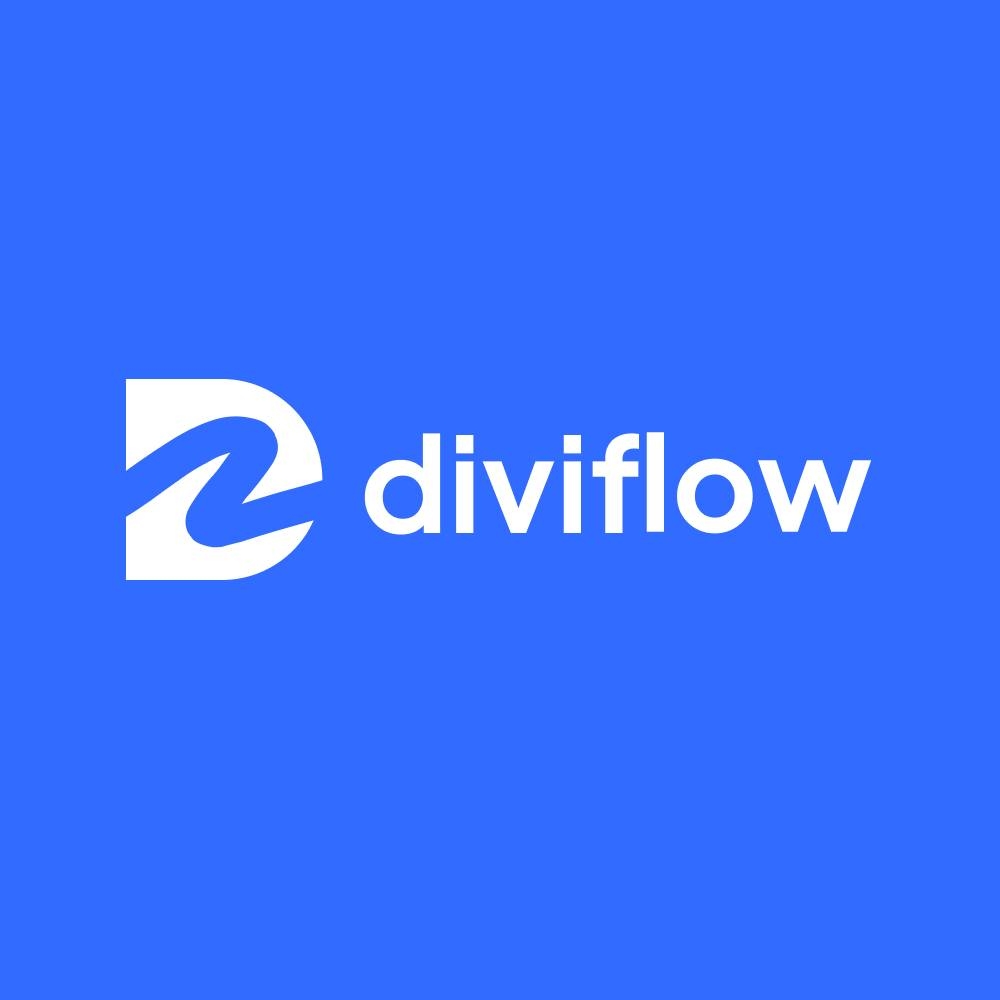
Divi Flow Team
The Divi Flow Team is a group of passionate web designers and developers dedicated to creating premium Divi layouts and resources. We specialize in modern, responsive designs that help businesses and agencies build stunning websites with ease.