How to Fix SVG Image Missing Issues in Divi Layouts
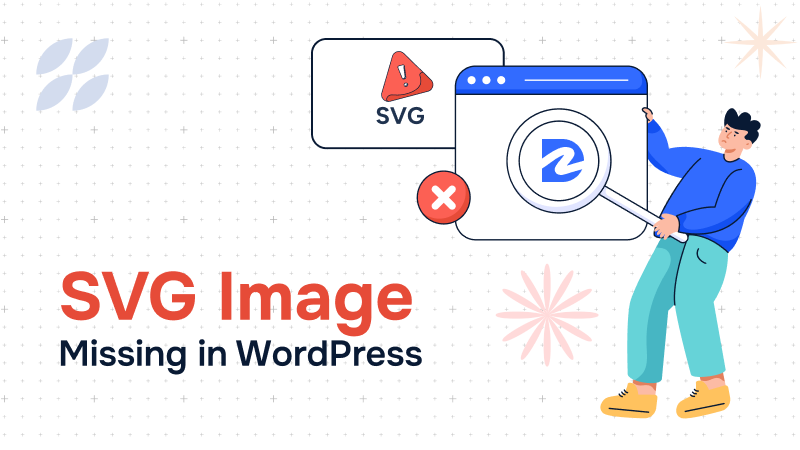
Table of Contents
SVG (Scalable Vector Graphics) files are crucial for modern web design due to the scalability, crispness, and small file size. Normally we used SVG file for logos, icons, and background illustrations. However, many Divi users face issues when importing layouts with SVG files, such as missing logo images or distorted images. This happens because WordPress and Divi do not support SVG files natively by default, leading to import failures.
This comprehensive article explains why SVG import fails in Divi, common symptoms, and provides a step-by-step solution using the Safe SVG plugin.
By following this article, SVGs will work perfectly after Divi layout imports without compromising site security or design quality.
Why Does Divi Layout Import Fail for SVGs?
WordPress blocks SVG uploads by default because SVGs are XML-based files that can contain malicious code. This poses a security risk. Since Divi relies on WordPress’s media handling, this limitation carries over. When you are trying to import Divi layouts containing SVG files without enabling SVG support for your WordPress website, you may face the following issues :
- Logos and SVG graphics may be completely missing.
- Images might display as broken links or placeholders.
- Imported SVGs could lose correct styles or be distorted.
- You may encounter error messages such as “Sorry, you are not allowed to upload this file type.”
Furthermore, during the webstie migrations ( Divi 4 to Divi 5), SVG logos often disappear or need to be manually reselected, which disrupts layout styling.
Frequent Issues About SVG Imports in Divi
Here are some of the most common questions people ask when dealing with this issue. If you’ve faced similar problems, these might sound familiar and they’ll help you understand what’s really going on with Divi and SVG imports:
| Frequent Issues |
|---|
| Divi SVG import issue |
| WordPress Divi SVG upload error |
| Safe SVG plugin Divi layout import |
| Fix SVG missing in Divi layout |
| Divi 5 logo missing after migration SVG |
| Divi layout SVG not showing |
| How to import SVG in Divi safely |
| Divi SVG logo not displaying |
These issues will be covered in this article with clear explanations and simple, practical solutions.
Step-by-Step Fix: Using Safe SVG Plugin for Divi
Using the Safe SVG plugin is the easiest way to fix SVG import issues in Divi. It allows you to upload SVG files without any security risks.
What is the Safe SVG Plugin and Why It’s Needed?
Safe SVG is a trusted WordPress plugin that allows safe uploading and use of SVG files by sanitizing them to remove any harmful content. More than a million websites already rely on this plugin, which shows how dependable it is. If your website uses SVGs, this plugin is a must-have. It makes it possible for WordPress (and thus Divi) to accept SVGs just like other image formats without risking site security.
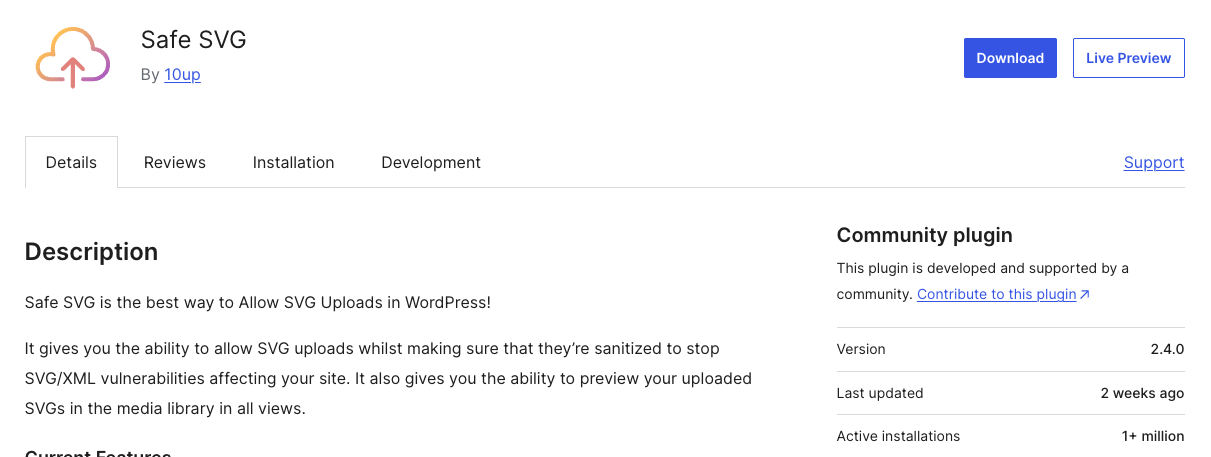 The Safe SVG plugin allows WordPress and Divi users to safely upload and import SVG files without losing them during layout imports.
The Safe SVG plugin allows WordPress and Divi users to safely upload and import SVG files without losing them during layout imports.
How to Install and Activate the Safe SVG Plugin in WordPress
- Log in to your WordPress dashboard.
- Go to
Plugins > Add New. - Search for
Safe SVG. - Click
Install Now, thenActivate.
This process enables SVG uploads immediately.
Configuration to Enable SVG Uploads Safely
- Safe SVG automatically sanitizes and permits SVG uploads by default.
- You can restrict SVG uploads to administrators under
Settings > Safe SVGfor added security.
How to Import Divi Layouts After Safe SVG Activation
After activating Safe SVG:
- Import your Divi layout normally via Divi > Divi Library > Import & Export.
- SVG files referenced in the import will now upload and display correctly.
- Verify the appearance of SVG logos and graphics in headers, modules, and backgrounds.
Verifying SVGs Display Correctly in Divi Modules and Header
- Clear any caching plugins after import.
- Test on different browsers and devices for proper rendering and responsiveness.
- If styles appear off, adjust SVG dimensions or add custom CSS as needed.
Alternative Methods To Use SVGs in Divi
While Safe SVG is the simplest solution, these alternative methods also work:
| Method | Description | Pros | Cons |
|---|---|---|---|
| Direct SVG Embed in Code Module | Paste SVG code inside Divi’s Code Module, bypasses media library restrictions | Full control, no plugin needed | Manual edits needed for updates |
| “SVG Support” Plugin | Another plugin that enables SVG upload with inline support | Free and lightweight | Less popular, fewer updates |
| Theme Functions Snippet | Add code to functions.php to whitelist SVG MIME types |
Lightweight, no plugin | Technical, potential risk if misconfigured |
How to Avoid SVG Issues During Divi Migrations
Migrating between Divi versions or moving sites can cause SVG logos to disappear:
- Before migrating , install and activate Safe SVG to allow SVGs during import.
- Always backup SVG files separately as local copies.
- After migration, check all SVG logos and re-upload manually if missing.
- Test on a staging environment before going live.
Following these preventive steps can save hours of troubleshooting.
Security Considerations With SVG in WordPress
SVG vulnerabilities arise because SVG files are text-based and can include JavaScript or malicious XML tags.
- The Safe SVG plugin uses sanitization libraries to clean uploaded SVGs.
- Always keep the plugin updated.
- Only upload SVGs from trusted, secure sources.
- Limit SVG upload permissions to trusted user roles.
Being aware of these keeps your site safe while enjoying SVG benefits.
Troubleshooting Common SVG Problems in Divi
Here are some common SVG issues you might encounter in Divi layouts and their solutions:
| Problem | Solution |
|---|---|
| SVG still missing after plugin install | Clear caches; confirm Safe SVG activation |
| Distorted or incorrectly styled SVGs | Add custom CSS to fix size, margin, or fill color |
| Divi image module rejecting SVG files | Use Divi’s Code Module or add MIME type via PHP |
| SVG logos disappear after migration | Check manual re-upload; ensure Safe SVG is active |
For advanced users, inspect SVG code for embedded unsupported content.
Frequently Asked Questions (FAQ) About SVG Issues in Divi
Q1: What causes the Divi SVG import issue?
The main cause is that WordPress and Divi don’t allow SVG uploads by default due to security risks. Without proper support, SVG images fail to import correctly in Divi layouts, causing missing or broken logos and graphics.
Q2: Why am I seeing a WordPress Divi SVG upload error?
WordPress blocks SVG files because they can contain harmful code. When you try uploading SVGs without a plugin like Safe SVG, WordPress shows an error preventing the upload.
Q3: How does the Safe SVG plugin fix Divi layout SVG imports?
The Safe SVG plugin safely enables SVG uploads by sanitizing the file’s code, ensuring harmful content is removed. This lets Divi import layouts with SVGs properly and display them without issues.
Q4: How can I fix SVG missing in my Divi layout?
First, install and activate the Safe SVG plugin. Then re-import the Divi layout or manually upload missing SVG logos. Clear caches and check if SVGs appear correctly in the modules or headers.
Q5: Why is my Divi 5 logo missing after migration, even though it was an SVG?
Without Safe SVG activated before migration, WordPress won’t allow SVG files to transfer, causing them to disappear. Installing the plugin and re-uploading the logo usually resolves this.
Q6: What should I do if my Divi layout SVG is not showing?
Check if Safe SVG or a similar plugin is active. Also, clear your browser and site caches, and verify that the SVG file paths are correct in the layout.
Q7: How do I import SVG files safely in Divi?
The safest way is to use the Safe SVG plugin, which sanitizes and enables SVG uploads. After installing it, import your layout normally, and SVG files will work like any other image.
Q8: What can I do if my Divi SVG logo is not displaying after import?
Try re-uploading the SVG file. If it still doesn’t show, embed the SVG code directly into a Divi Code module or check for CSS conflicts that may hide or distort the logo.
Conclusion
Using SVGs in Divi layouts becomes hassle-free when the Safe SVG plugin is installed and properly configured. This plugin overcomes the native WordPress and Divi limitations, preventing frustrating issues like missing logos or broken images during layout imports and migrations.
Always back up your SVG assets and test changes on a staging environment before going live. With this guide, Divi users can confidently import and display SVG graphics while keeping their site secure and visually consistent.
We also offer ready-to-use Divi layouts for Divi 5, so you can easily enhance your site’s design. If you need help with Divi migration or want guidance from a Divi expert, feel free to reach out to us. Let us help you get your Divi site looking perfect without any hassle.
About the Author
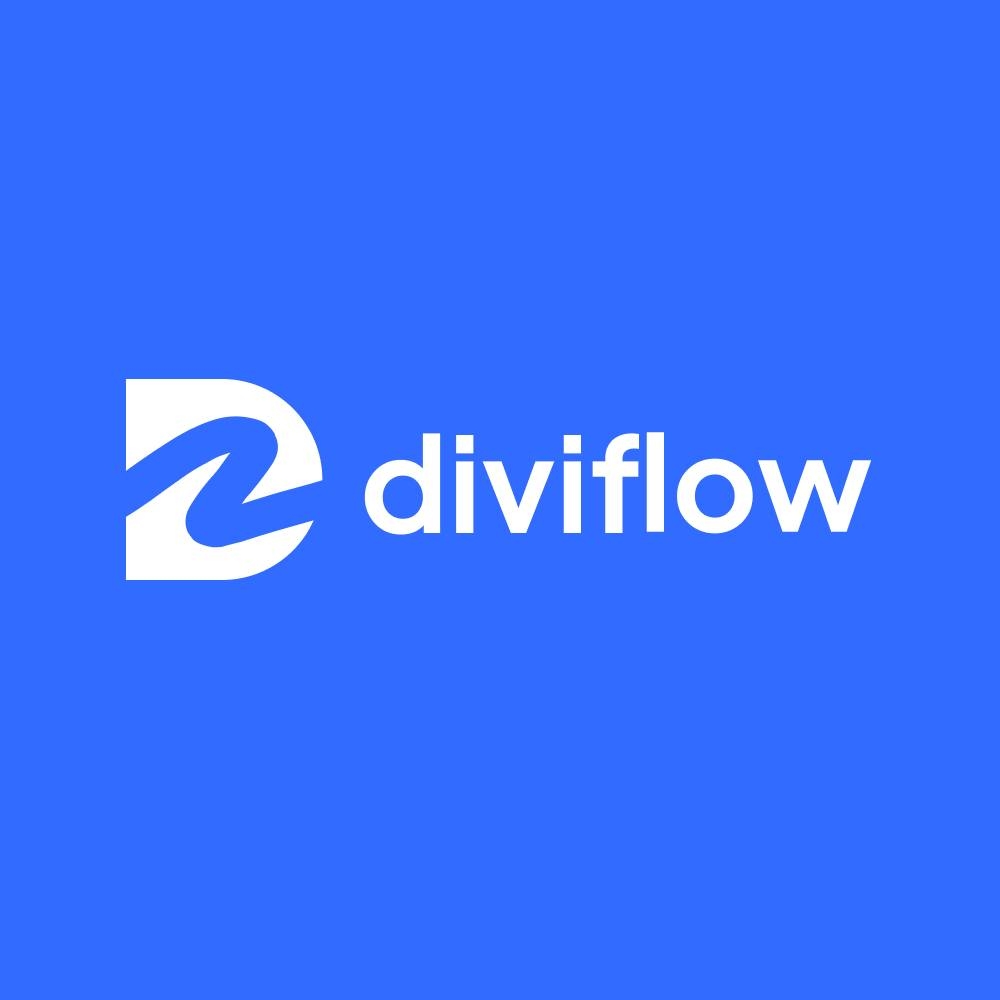
Divi Flow Team
The Divi Flow Team is a group of passionate web designers and developers dedicated to creating premium Divi layouts and resources. We specialize in modern, responsive designs that help businesses and agencies build stunning websites with ease.
